Login to Your nandbox Account
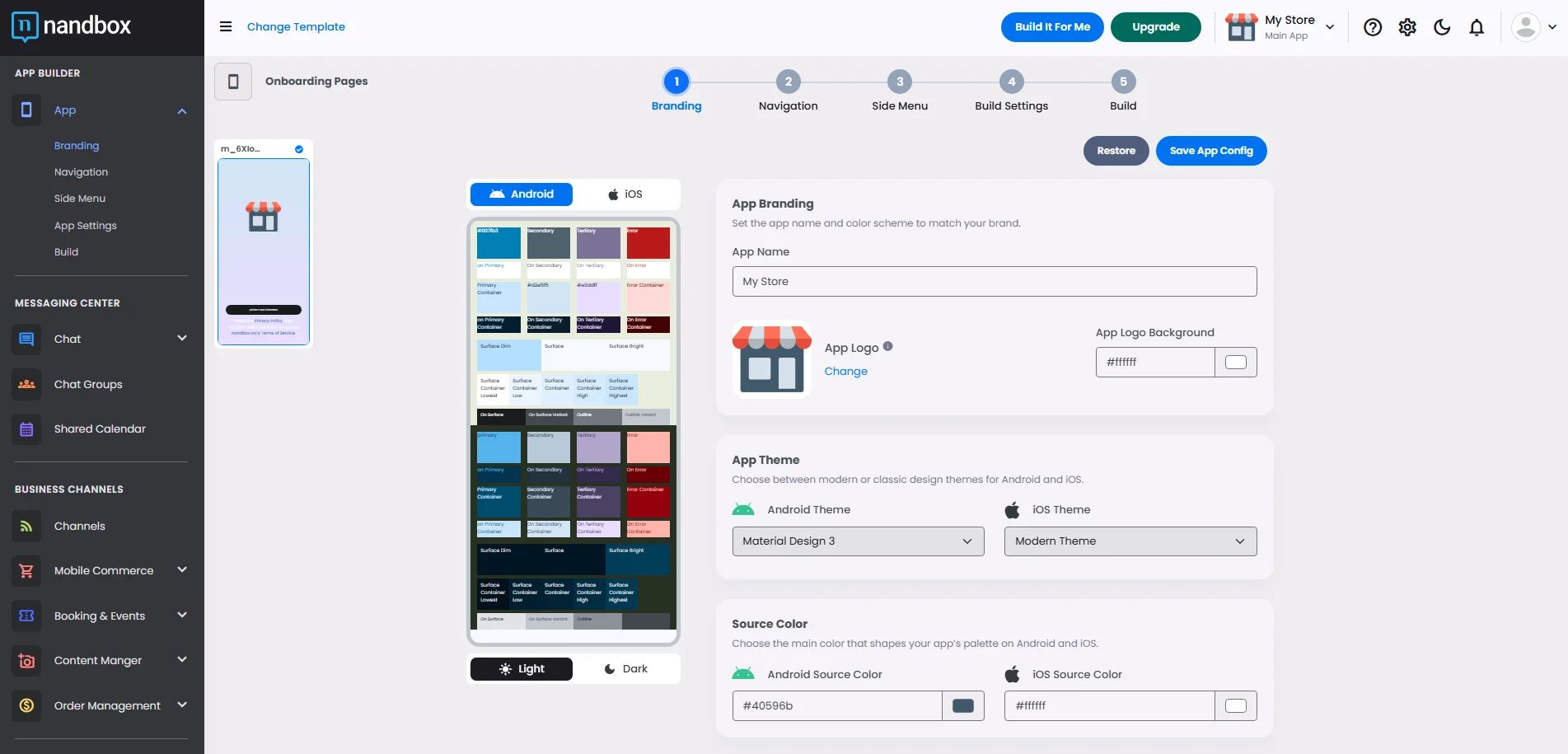
Authorization Token
After finishing your app creation and submitting all your desired components and features, go to the admin menu and click 'Settings.’
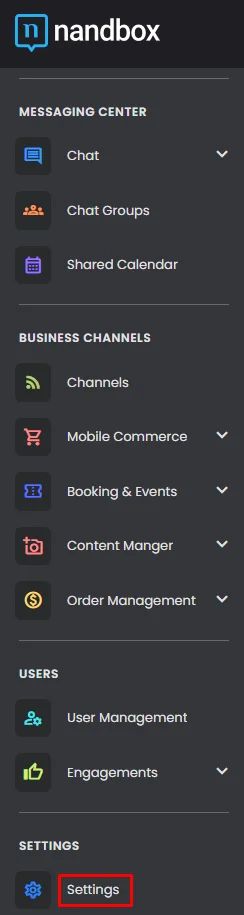
Click ‘API.’
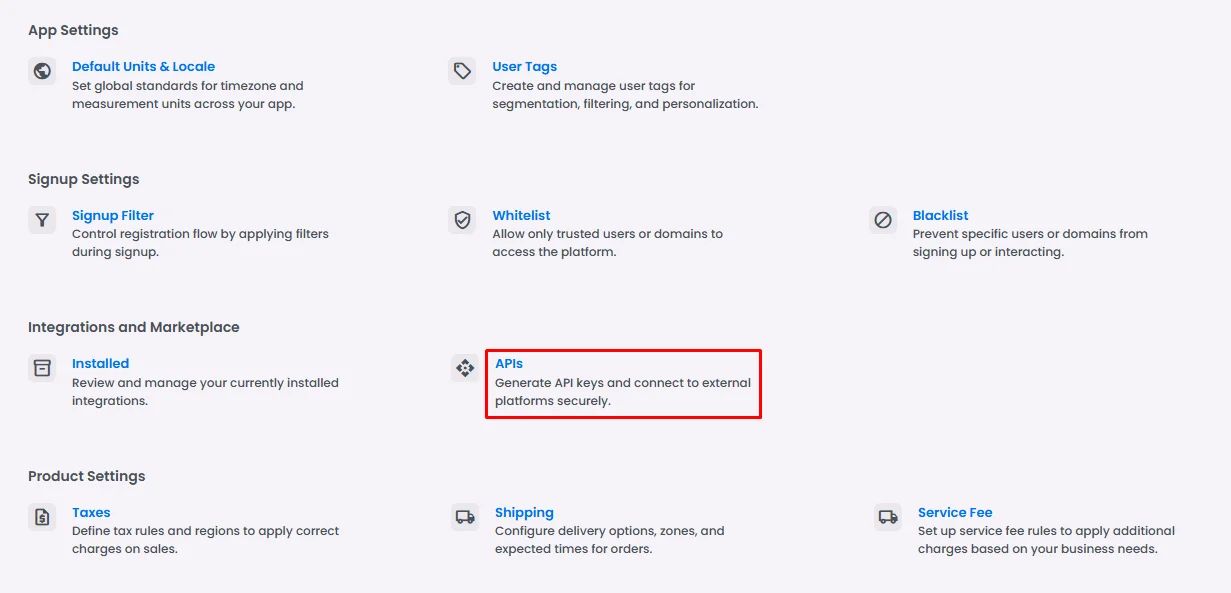
Click 'Add New API.’
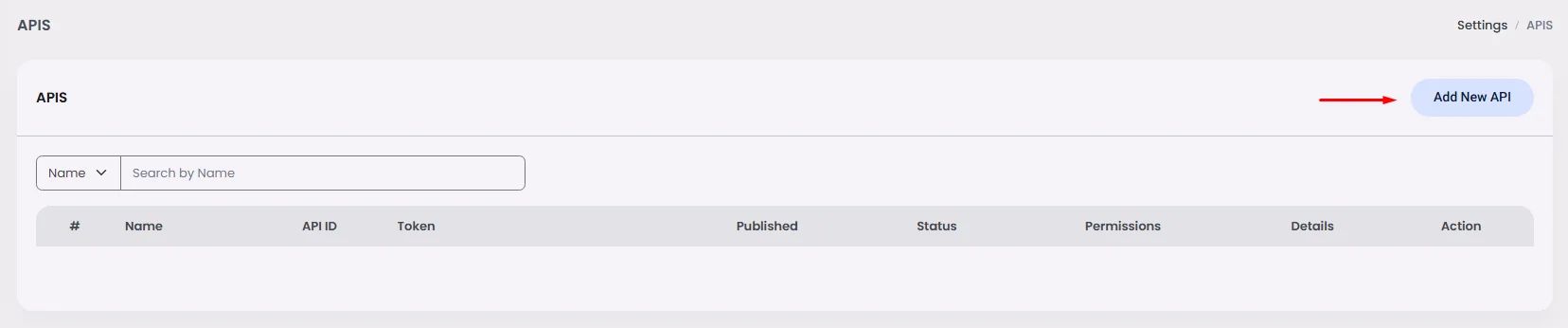
Insert your Bot/API name, then click 'Save.’

Once you've created a bot, you can obtain the bot/API’s authorization token to connect your bot/API to the API server.
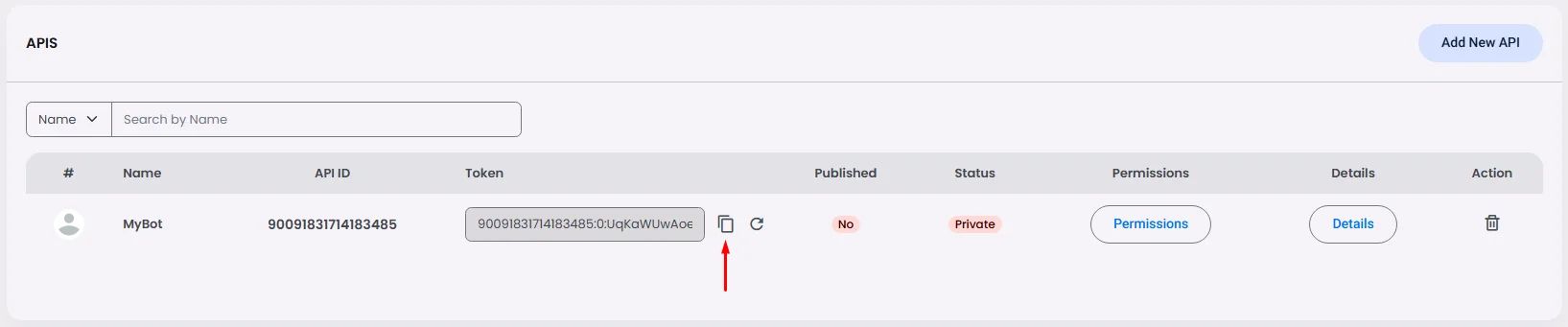
Note that you must replace <code>TOKEN</code> in your bot code with the token you got earlier.
json{ "Token": "90091903321704167:0:pVB3qS7H3JBDVvxA9pRh4EQl8ObLVJ", "URI": "wss://w1.nandbox.net:5020/nandbox/api/", "DownloadServer": "https://w1.nandbox.net:5020/nandbox/download/", "UploadServer": "https://w1.nandbox.net:5020/nandbox/upload/" }
